Kronos
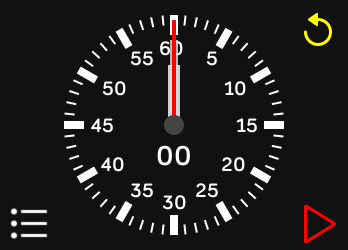
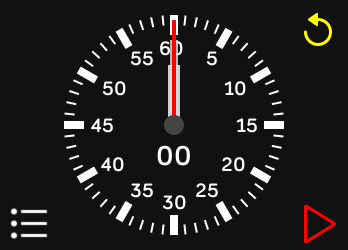
Read below for more details on the operation and control of Kronos.
Kronos is licensed under the GPL V3.0. The source tree is available for browsing here and a tarball is available here.
 ).
Pressing the button will clear the time to 0
and delete all lap times.
).
Pressing the button will clear the time to 0
and delete all lap times.
 ).
Pressing the button will save the current
time as the next lap.
).
Pressing the button will save the current
time as the next lap.
 ).
Pressing the button starts the timer
(and changes the button to a green double bar).
).
Pressing the button starts the timer
(and changes the button to a green double bar).
 ).
Pressing the button stops the timer
(and changes the button to a red arrow);
).
Pressing the button stops the timer
(and changes the button to a red arrow);
 ).
and brings up a scrollable display showing
all the laps that have the saved.
Note that the last line of this list is
the total elapsed time that is being measured.
).
and brings up a scrollable display showing
all the laps that have the saved.
Note that the last line of this list is
the total elapsed time that is being measured.


A normal stop watch face with marking that go from 1 to 60. Note that there are hour and minute and second hands and, like on a normal watch, the minute and second hands count from 1 to 60 but, unlike on a normal watch, the hour hand also counts from 1 to 60. As you can see, the image above on the left is showing a stopped time of 3 hours, 45 minutes and 7.42 seconds while the image on the right is showing a running time of 3 hours, 45 minutes and 9 seconds.
Note the subtle difference between the appearance while the timer is stopped (the image above on the left) and the appearance while the timer is running (the image above on the right.
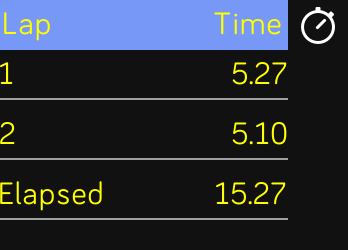
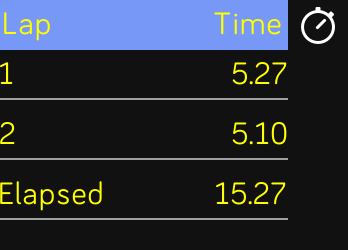
Each time the lap button is pressed (while the timer is running) Kronos saves that lap time. This display shows all of those saved laps. In addition, stopping the timer while there are laps saved will cause an implicit, final lap to be saved. (If there are no current laps then stopping the timer will only save the total elapsed time.)
There's no built in limit on the number of laps that can be saved (although you could eventually run out of memory on the Fitbit device but you'd have to save a lot of laps to hit that limit).
The last line of the display always shows the total elapsed time that is being measured. Note that, just like for the analog disply, the hundreths of a second data is only displayed while the timer is stopped. Also, the label on this line will change between Elapsed (when the time is stopped) and Running (while the timer is running).
The clock
( )
button on the upper right just returns back to the main,
analog display.
)
button on the upper right just returns back to the main,
analog display.

Timing things is nice but, especially when timing long running events, it's helpfull to be able to see the current wall clock time. Tapping the center of the analog watch face switches its display from stop watch to wall clock, as illustrated above. Tapping the center of the watch face again switches back to the stop watch face.
It's fairly obvious what is being displayed as the watch face goes from 1 to 60 when the stop watch is being displayed to 1 to 12 when the wall clock time is being displayed.
Note that all of the stop watch buttons are fully operational while in wall clock mode (although you can't see the effect of the operations, start/stop, clear/lap work and you can bring up the lap list if desired).